Actions for Styling Text¶
Highlight¶
The highlight action applies a background color to the selected text.
The configuration specifies the color of the highlight, in one of two forms:
- The color name, as defined by Google Docs
- The hexadecimal (hex) representation of the color
The name of a color can be found by opening the clicking the highlight menu and hovering over your desired color on the color palette. In the example below, the configuration "light green 3" would use the hovered color.
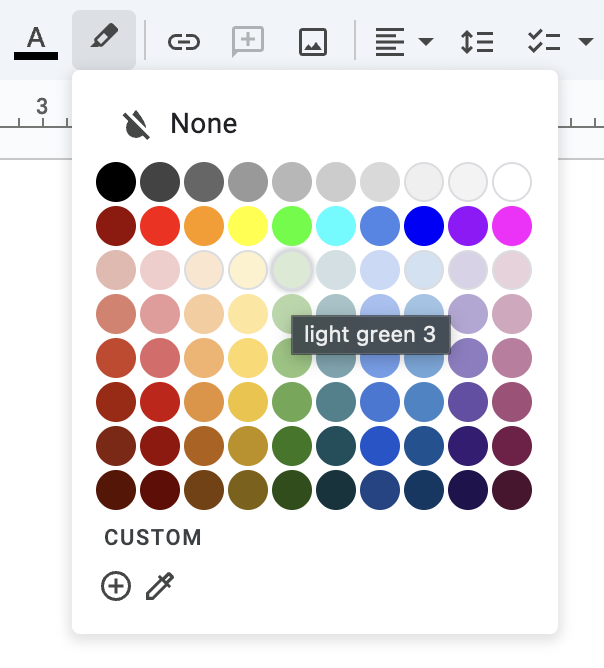
Using a hex code offers a lot more flexibility, as you may pick virtually any color. To start, click the plus icon at the bottom of the highlight color pallete. Once you find a color you like, copy the hex code of the color (highlighted in the image below) and use this as your configuration.
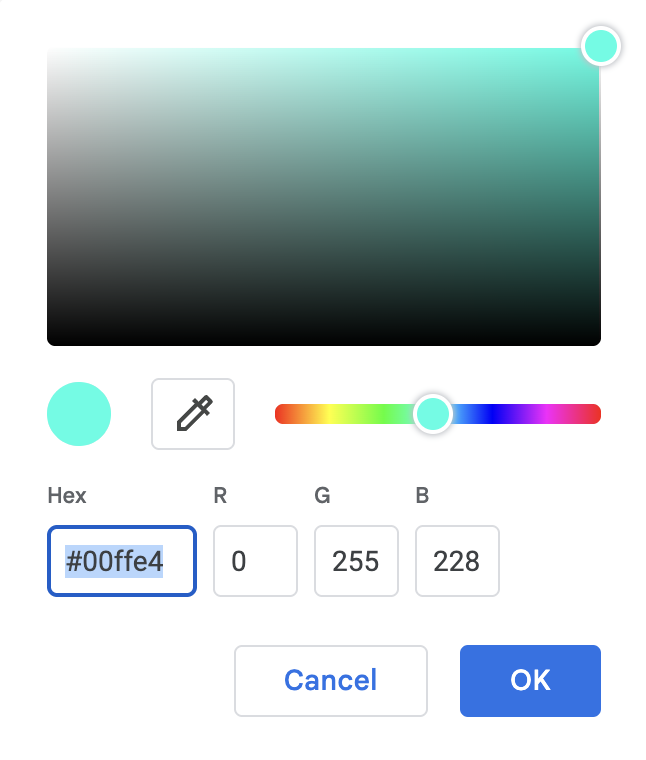
Bold, Italicize, Strikethrough, and Underline¶
These actions do not take any configuration and modify the selected text as you'd imagine.
Font¶
The font action changes the font family of the selected text using the font selection menu. Make sure the font is visible on the font selection menu, either in the short list of recent fonts or in the longer list below it. Once your font is on the menu, simply use its name as the action's configuration.
Hint
The "More fonts" button allows you to change which fonts appear on the menu.
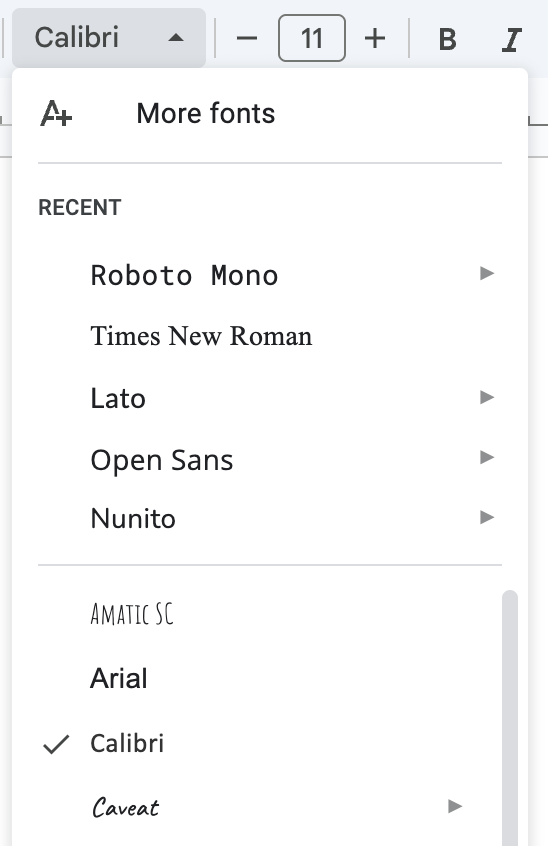
Font Weight¶
Some fonts have multiple weights, which modify the thickness and darkness of the font. The font weight action sets the font weight of the selected text. It can change the font weight to any of the available weights for the current font.
The configuration specifies the name of the font weight. For example, if you want to use the semi-bold weight for Roboto, then use "Semi Bold" as your configuration.
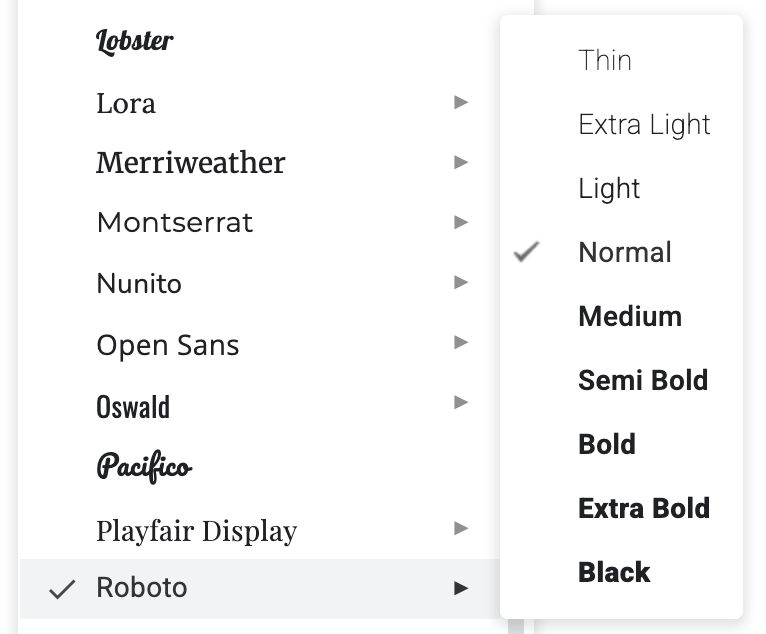
Note
If the current font does not support the specified weight, it will keep the current font weight.
Capitalize¶
The capitalize action changes the capitalization of the selected text. If there is no text selected, it will apply to the current word.
The configuration options are as follows:
- uppercase
- lowercase
- titlecase (e.g., "I Love Docs Hotkey")